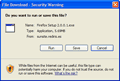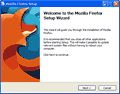Mozilla Firefox is the strongly recommended browser for use in the COIN65 CSS
for Web Design course.
Firefox is CSS standards compliant and works with some of the best web developer tools currently
available which we will be using in this course.
If you don't already have Firefox installed on your computer, follow these instructions to download and install it for free.
If you do have Firefox already installed, proceed to the next page for information on installing the
Web Developer Toolbar
![]() extension.
extension.
Most computers in the Foothill College computer labs have Firefox installed if you cannot install it on your own system.
Downloading Firefox
1. Before downloading, make sure your computer meets the system requirements for running Firefox.
WindowsMinimum System Requirements:
|
MacMinimum System Requirements:
|
|
Mozilla recommends:
|
Mozilla recommends:
|
2. Using your current browser, click this link to go to the
Mozilla Firefox download
 web page. Under the Firefox 2.0.0.x heading, click the appropriate operating system
link to begin the download process. Save the download file to disk.
web page. Under the Firefox 2.0.0.x heading, click the appropriate operating system
link to begin the download process. Save the download file to disk.
3. Select a location in your computer's directory structure to save the Firefox installation file, then click Save. The file will download to the selected location. When the download is complete, locate the saved file on your computer, then launch the file to start the installation process.
4. The Mozilla Firefox Setup window appears. Close any open applications including your current browser, then click Next.
- Read and accept the License Agreement. Click Next.
- Choose the Custom setup type. Click Next.
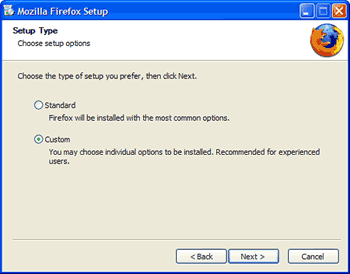
- Make sure the DOM Inspector check box is checked. Click Next.
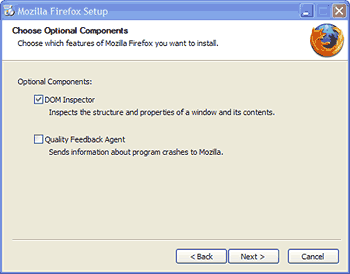
-
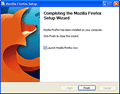
enlarge Click Next to accept the defaults for both the Shortcuts and File location screens. - Installation will commence. When the installation is done, check the Launch Mozilla Firefox box and click Finish
5. When Firefox is launched, you will be asked if you want Firefox to be your default browser. Answer according to your personal situation. It will not make any difference either way in this course although it may be more convenient for viewing your work from your code editing software if Firefox is the default.
6. Click "Go to my home page".
Import Bookmarks/Favorites and Settings From Another Browser
From the Firefox File menu, choose Import.
In the Import Wizard, follow the instructions and select the items you want to import from your other browser(s) into Firefox. You can import settings at any time but it will probably be easier to work with Firefox if you import such things as Favorites/Bookmarks now.
Further Firefox Information
For more information on Firefox features and its use, go to the
Firefox Features
 page.
page.
Next we will be downloading and installing the Web Developer's Toolbar extension. Instructions are on the next page.